It is common for Vivo users to store documents on their phones, which may contains the important information. Check documents and other messages on Vivo is the convenient thing. However, if you accidentally lost or deleted your important documents on Vivo, it will definitely cause trouble in your life or work. If you have a backup, it’s okay, you can restore the lost data from the backup. But what if you don't have any backups?
In this cause, you should try Android Data Recovery software to scan and recover your lost documents from Vivo directly. As long as the deleted data aren’t overwritten by new data, you still have the chance to recover them from your device. So you had better operate the document recovery as soon as possible. No only documents, Android Data Recovery supports you recover deleted photos, videos, contacts, call logs and more from various brands of Android phones.2. Preview and selectively recover deleted data from android phone before recovery.
3. Fix android phone system problem like black-screen, white-screen, screen-locked, get the phone back to normal.4. Extract data from broken Samsung phone internal storage and SD card.
5. Support 6000+ Android devices, one-click back up and restore Android data.6. Only read and recover the data, no personal info leaking. So, never worry about data phishing and it will never damage your existing data on the device.
Note: Before you recover your lost data on the computer, you are able to preview and select the data which you intend to get back.In order to let the software detect your phone, you need to open usb debugging first, you can follow the guide How to Enable USB Debugging on Android Phone.



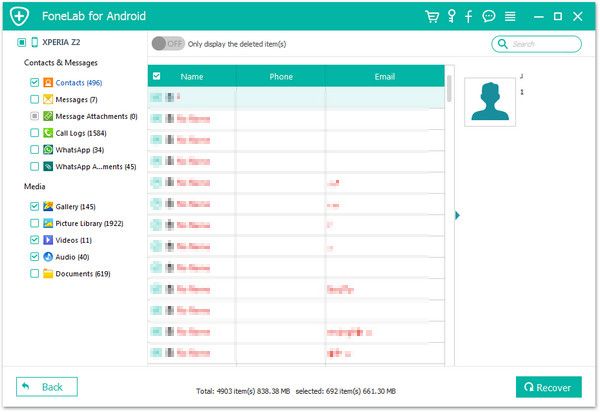
Copyright © android-recovery-transfer.com 2023. All rights reserved.
