Want to learn different solution to restore deleted Safari bookmark from iPhone effectively? In fact, there is more than one way to restore bookmarks on iPhone. You should read this post to learn how to get your deleted data back from iPhone with iOS Data Recovery application.
iPhone Data Recovery is designed specifically for iOS users to recover deleted data from iPad, iPhone, and iPod touch. You have 3 ways to restore your data: scan and recover the deleted data from iPhone, iPad, and iPod Touch directly, as well as the previous iTunes & iCloud backup files. The first method is to restore without backup, and the latter three require you to have made a backup before the data loss. It also can backup and restore iPhone data in one-click, provide a feature to fix iOS system and get it back to normal.
The supported recoverable data types include Safari bookmarks, text messages, Wechat history, Kik messages, contacts, photos, videos, notes, and more. You can choose one of the following three solutions that is most suitable for you to recover Deleted Safari Bookmark from iPhone.This method is suitable for iPhone users who have not made a backup, it can directly scan iPhone internal memory to get data back.
Step 1. Download, install and run the iPhone data recovery program on computer, select "Recover from iOS Device" mode in the home screen. Connect iPhone to the software and it will be detected by the software if you have installed iTunes before, else it will require you to install the latest version of iTunes on your computer first. After that, you will see your iPhone information and a "Start Scan" button, tap it to start extract iPhone flash driver data.


This method is suitable for iPhone users who have made a backup, but don’t want to restore whole iTunes backup to overwrite existing iPhone data, it can extract iTunes backup and selectively choose data to restore.
Step 1. Launch the iPhone data recovery program on computer and select "Recover from iTunes Backup" mode, you will see all iTunes backup files list in order, choose the one contain the deleted safari bookmarks and click "Start Scan" to extract it.


If you sync safari bookmarks to iCloud and want to extract iCloud backup files, you can see this method, it won’t overwrite existing iPhone data, you can selectively choose data to restore.
Step 1. Run the iPhone data recovery software and choose "Recover from iCloud Backup" option, using Apple ID and password to login iCloud account, then the software will list all iCloud backup files, choose the one you need and click "Download" button to download it to PC, then tap the same button to start extract iCloud backup.
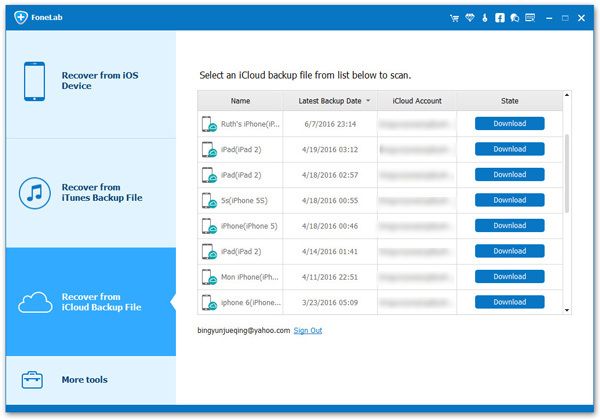
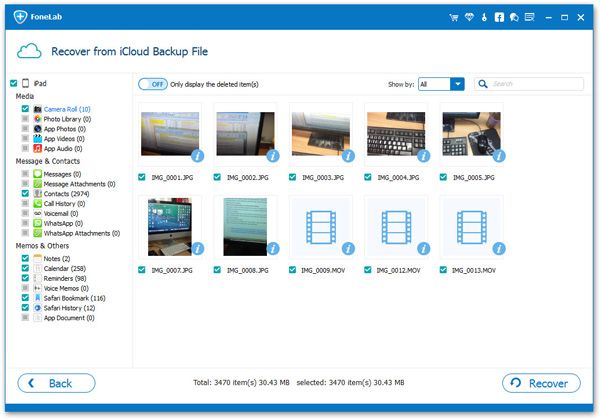
If you use iPhone data recovery tool to back up safari bookmarks to computer for free, you can use the below method to extract backup files and get data back to iPhone.
Step 1. Run the iPhone data recovery software and choose "iOS Data Backup & Restore" mode, then tap "iOS Data Restore" option in the new windows.
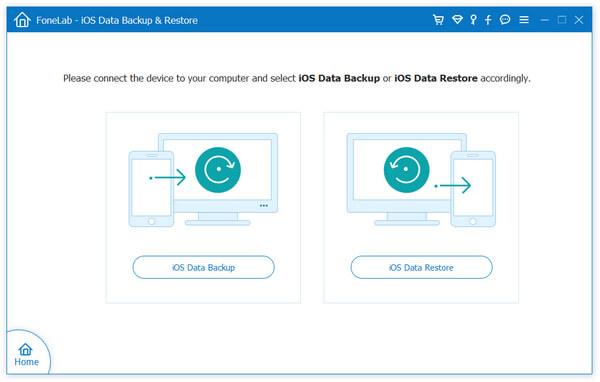
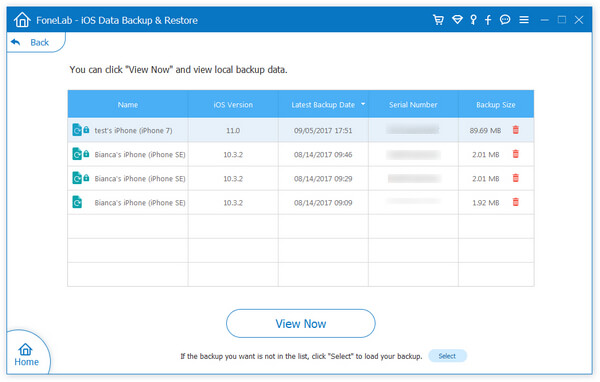
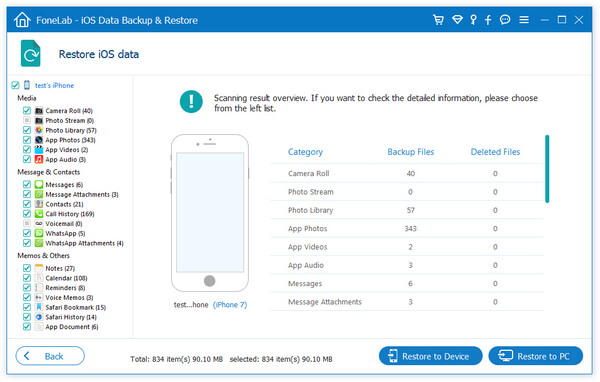
Copyright © android-recovery-transfer.com 2023. All rights reserved.
