With satisfactory performance, there is no doubt that owning a new iPhone 13/13 Pro Max/13 Mini will make users feel excited. If you want to switch from Android phone to iPhone 13(Pro/Pro Max/Mini), you may think about how to transfer various types of data types from Android to iPhone 13(Pro/Pro Max/Mini). Because Android and iOS use different operating systems, some people may not know how to transfer data between Android and iOS using the safest and most effective method.
Mobile Transfer is a multifunctional mobile data transfer tool, not only allows users to transfer data between phones, but also back up data to computer. It is compatible with almost all brands of mobile phone models on the market, including iPhone, Samsung, Xiaomi, Huawei, Google, LG, ZTE, vivo, Blackberry, OPPO, Nokia, and more. As a high safety factor data manage tool, Mobile Transfer can transfer many types of data: photos, videos, contacts, text messages, call logs, app data, etc.... Back up iPhone iPad Android device to computer in a simply way.
. Restore data from iTunes, iCloud, Blackberry and other backup files.. Wipe smartphone data in one-click.
Notes: If you don't enable usb debugging on Android phone, the software will prompt you to open it, do it as require. For iPhone 13(Pro/Pro Max/Mini), you need to press "Trust" on the screen to left iPhone trust this computer.


The software also provides another feature to sync Android data to iPhone 13(Pro/Pro Max/Mini), you can read the below steps to sync data.
Step 1. Launch the Mobile Transfer program on computer and choose "Back Up Your Phones" option on the windows, link your Android phone to the software with a usb cable and the software will detect it immediately if you have turn on usb debugging on Android.Then you can tick data type you want on the middle of the software and click "Start" button to copy data to computer. After transferring, you can disconnect Android phone.
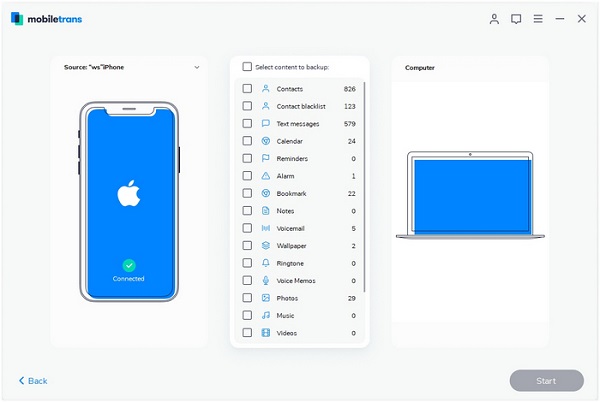
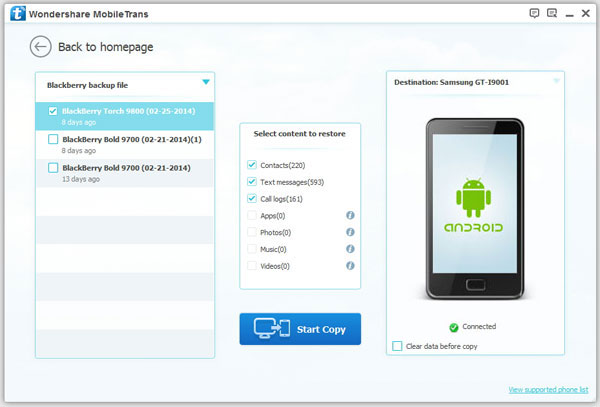
Copyright © android-recovery-transfer.com 2023. All rights reserved.
