If you have multiple iOS devices, it's a good idea to sync your iPhone and iPad so that you can access your data anywhere. iCloud enables iOS users to transfer their music, photos, contacts and other data between Apple devices.
You are allowed to store files in iCloud Drive and keeps them up to date across all your devices. Following this guide, you can easily manage and transfer your information on your iPhone and iPad with iCloud.Sign in on your iPhone and iPad with the same Apple ID in Settings.
On your iPhone, go to Settings > [Your Name] > iCloud.Go to the iCloud option, select the app you need to sync and tap the slider turns green., after which the selected data type will be displayed on your iPad.
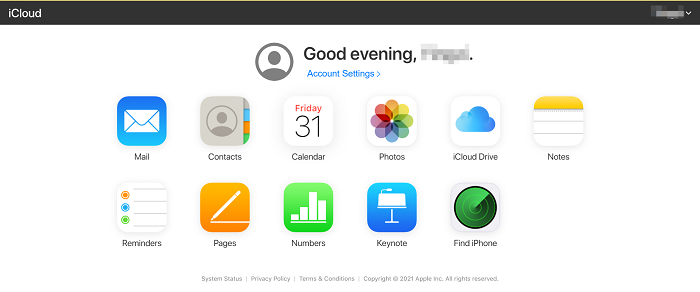
- Three recovery mode to recover iPhone data: Recover from iOS device, recover from iTunes backup, recover from iCloud backup.
- Recover files over 22+ types for iPhone iPad iPod.- Fix iOS system and get it back to normal.
- Transfer WhatsApp messages between two iOS devices, back up or restore WhatsApp messages in one-click.Now, follow the steps below to restore and extract the iPhone data you need from iCloud backup. Before recovery, you can preview and select the data you need, which is more helpful for you to manage iOS data.
Step 1. Download, install the iOS data recovery program on your computer and run it, you will see four features on the homepage, choose the feature of "iPhone Data Recovery", then the software will go to default mode "Recover from iOS Device", switch to "Recover from iCloud Backup". Using your Apple ID and password to login iCloud account, then choose "iCloud Backup" option, the software will list all iCloud backup files, choose one backup and tap "Download" button to get it to PC, then tap "Scan" button to extract it.

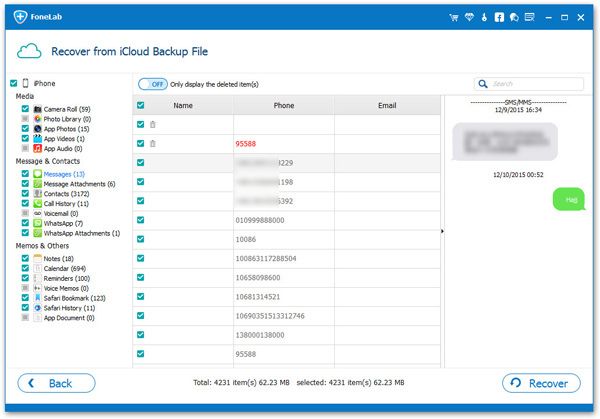
Copyright © android-recovery-transfer.com 2023. All rights reserved.
