Nowadays, the mobile phone has become a tool for recording our daily life, and many important photos, videos, memos and other data are stored in it. It is very important to develop the habit of regularly backing up iPhone data.
When the Apple mobile phone needs to perform operations such as flashing, restoring factory settings, and downgrading the iOS system, we need to back up our iPhone data in advance. In addition, backing up important data in the iPhone is also to prevent data loss due to various accidents.Apple officially supports iTunes backup and iCloud backup, but there are limitations in using these two methods to back up data. The third-party data transfer software, iPhone Android Transfer, is a more flexible iOS device data backup and transfer tool than iTunes, and supports selective transfer of data between various iPhone/iPad/iPod Touch and computer devices. Unlike iTunes, iPhone Data Transfer tool allows you to select specific files for backup. There is no risk of data loss, so there is no need to worry about data being overwritten or lost after recovery.
- One-click to backup contacts to iTunes/computer or restore contacts from backup files, manage contacts for Android/iPhone.
- Preview and manage various data for Android/iPhone.- Easy way to make ringtones and converter HEIC files to JPG/PNG.

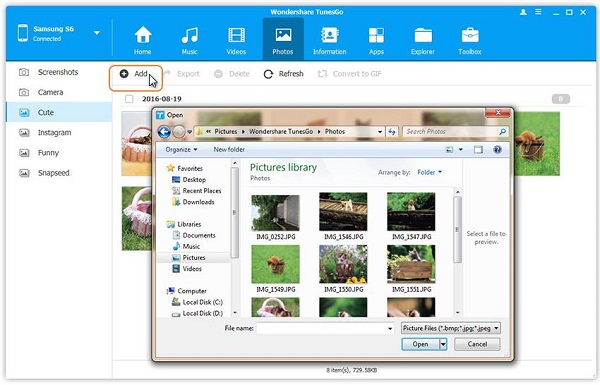
- Three recovery mode to recover iPhone data: Recover from iOS device, recover from iTunes backup, recover from iCloud backup.
- Recover files over 22+ types for iPhone iPad iPod.- Fix iOS system and get it back to normal.
- Transfer WhatsApp messages between two iOS devices, back up or restore WhatsApp messages in one-click.
Step 1. Download, install the iPhone data recovery program on computer and run it, choose "iOS Data Backup & Restore" feature on homepage and tap "iOS Data Backup" on new windows. Link your iPhone to computer with a usb cable, unlock your iPhone and press "Trust" on phone screen, the software will detect your phone.
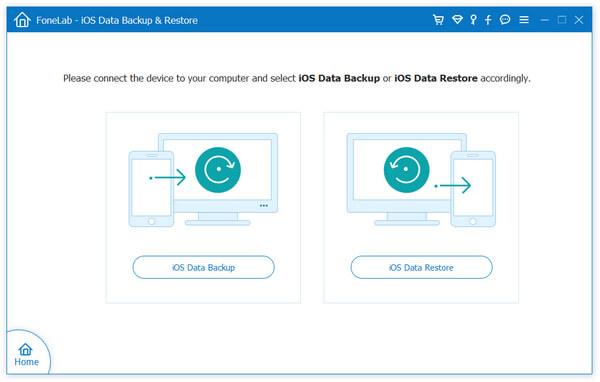
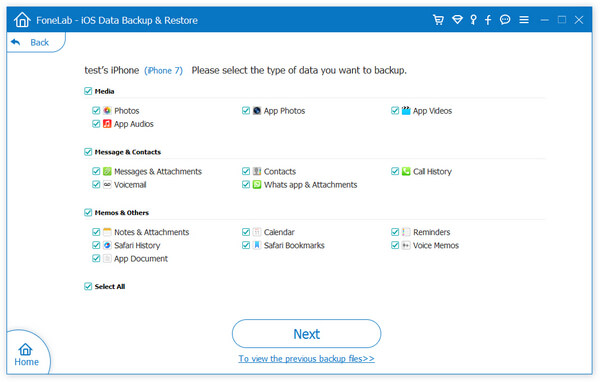
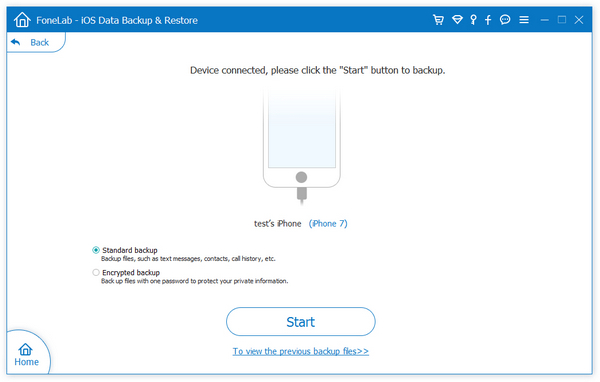

Copyright © android-recovery-transfer.com 2023. All rights reserved.
