It has always been advocated to back up your iPhone, iPad or iPod touch to prevent data damage due to replacement, loss or damage to the device. When it comes to the topic about iPhone data backup, many people may first think of iTunes and iCloud. In addition, there is a simpler and more effective method, which is to use third-party software-iPhone Data Transfer to directly transfer and back up various data from iPhone to the computer. This way supports you to preview and selective the data which you want to back up. After the backup is successful, you can view and use them directly on the computer, including selectively importing the backup content to iPhone/iPad/iPod without overwritten. As for the specific steps, we have described in another article, you can click to view.
The following will mainly describe how to use iCloud to backup iPhone data, and how to restore iCloud data without erasing device’s data.Enter Settings > [your name], and click iCloud.
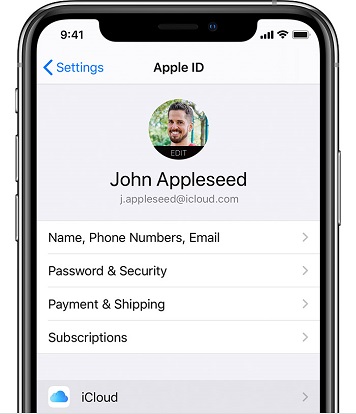
Tap Back Up Now. Please stay connect your iPhone to Wi-Fi network until the setting process finish.
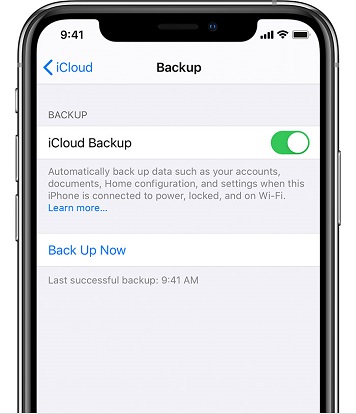
Connect your iPhone to a Wi-Fi network. Check whether you have enough available iCloud space for the backup. 5GB iCloud storage is provided for free, and you can purchase more iCloud storage as needed.
For many users, it is really inconvenient to erase the data in the phone to restore iCloud data. To solve this problem, you can use the third-party software - iPhone Data Recovery to export the backup from iCloud without deleting any data in your phone. You can choose to restore the entire backup or selectively restore part of the backup. This software not only supports selectively exporting iCloud backups, but also exporting iTunes backups, as well as scanning and restoring lost data directly from iPhone/iPad/iPod. It is 100% safe and allows you to retrieve deleted data without overwriting any data on the device.
- Recoverable Data:App Photos, App Audios, App Documents, Camera Roll, Photo Stream, Contacts, Call History, Voicemail, and so forth.
- Supports backup and restore your data on iPhone, iPad or iPod touch within a few clicks.- iOS System Recovery for fixing your iOS system error of iPhone/iPad/iPod.
Step 1. Download, install the iPhone data recovery software on computer and finish the setup process, launch it, you will see the main screen, go to "iPhone Data Recovery" > "Recover from iCloud Backup" option, the software will require you to sign in iCloud account, enter your Apple ID and password to login.

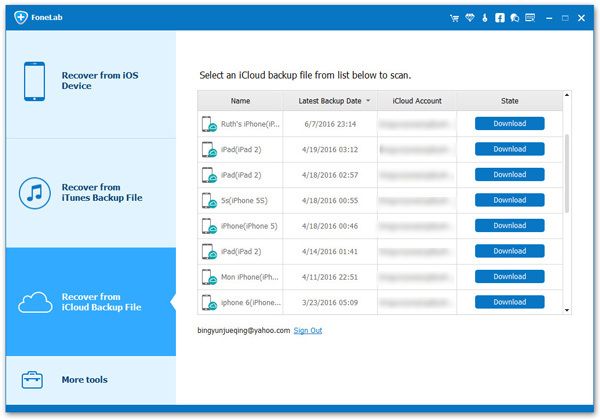
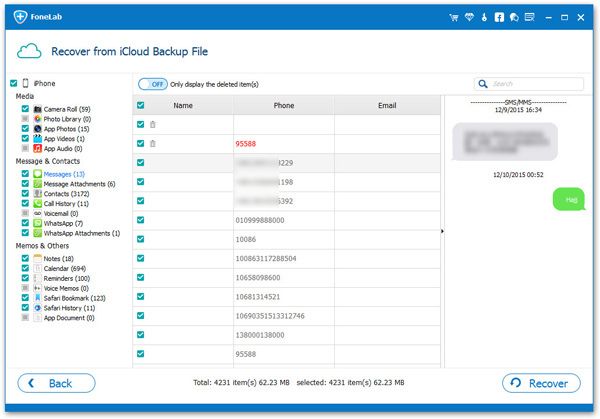
Copyright © android-recovery-transfer.com 2023. All rights reserved.
