"When I was cleaning up the iPhone 12 data last week, I accidentally deleted the contact information of some important customers. It is so terrible! I did spend a lot of time looking out the way to recover the deleted contacts from iPhone 12, but I couldn't solve this problem. Please help!"
No matter what reason that you want to recover deleted data from iPhone 12, you should find the effective way to recover your deleted data as soon as possible. Although with no backup, you still have the opportunity to scan and find the lost data directly from your iPhone 12. If you want to get back iPhone 12 data in this way, the third-party data recovery application-iPhone Data Recovery is for you to try.
iPhone Data Recovery can help you scan and find the deleted data in the device. You can preview and select the data you want, and save them in your computer with one click. The earlier you use this program to recover data, the greater the chance of successful data recovery. Once the contacts are deleted on iPhone 12, the contacts will not be completely erased from the device immediately, but it will not completely disappear until overwritten by new data and could no longer be restored. Technically, you can recover deleted contacts, photos, notes, call logs, messages and more from iPhone directly.
You can download a free trial version of iPhone Data Recovery on your computer to learn more functions and features. Now, begin to get back deleted contacts from iPhone 12 by following the step-to-step guide.


Using the iTunes to restore iPhone 12 contacts, it will overwrite iPhone data, so we can try another way to extract iTunes backup files.
Step 1. Launch the iPhone data recovery software on computer and tap on "Recover from iTunes Backup" mode, you will see all iTunes backup files list in order, choose the one you need and click "Start Scan" button to begin the process.


If you turn on the automatic contact synchronization option on iPhone iCloud setting, it's easy to get lost contacts back, the below solution can help you to merge contacts.
Step 1. Pick up your iPhone 12 and press on "Setting" icon, tap [your name] and go to iCloud option.Step 2. Now you will see many data type in the new interface, such as photos, contacts, mail, calendars, reminders, notes and more, close Contacts option and you will see a pop-up, press "Keep on My iPhone".
Step 3. Open Contacts option again and choose "Merge" option, the software will merge iCloud contacts to iPhone 12 in a while.
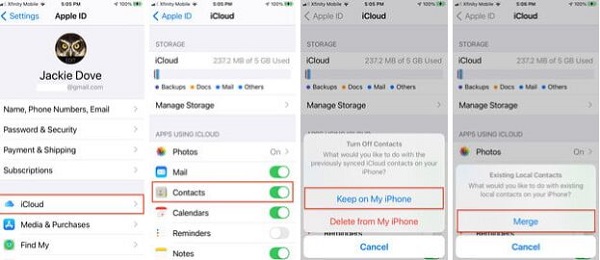
Finally, you can also use the iPhone data recovery software to extract iCloud backup, follow the below steps.
Step 1. Run the iPhone data recovery program and go to "Rcover from iCloud backup" mode in the home screen, login iCloud account by using Apple ID and password. After that, the software will search and list all iCloud backup files in the windows, choose on backup and click "Download" button, then click the same button to go on.
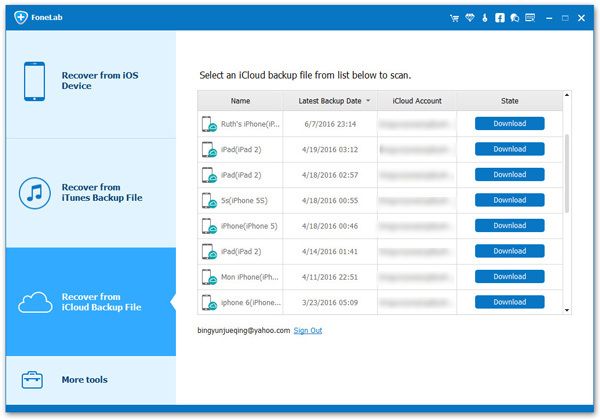
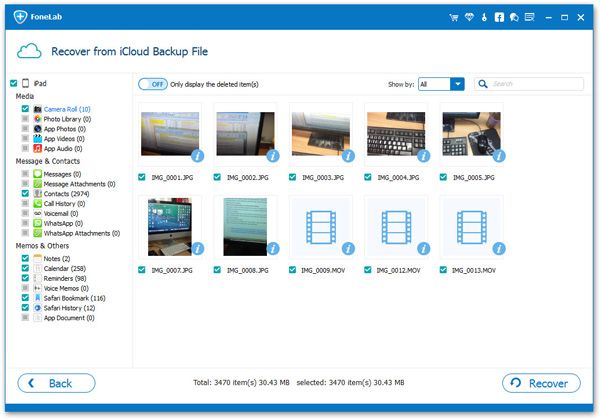
Copyright © android-recovery-transfer.com 2023. All rights reserved.
