Although the system of the Apple iPhone is very smooth, the iPhone cannot be inserted with an external memory card. Have you found that the phone memory is getting less and less enough after using it for a long time? The price of an iPhone with a large memory is much higher than that of a small memory. Users who bought an iPhone with a small memory often complain that the memory of the phone is not enough. In fact, whether it is an iPhone with a large memory or an iPhone with a small memory, it is necessary to regularly clean up the mobile phone garbage to free up more usable space. In addition to cleaning up useless data and apps, you can use iCloud, Dropbox and other cloud storage methods to relieve the pressure on iPhone storage space.
If you ever backed up your iPhone data to iTunes or iCloud, you can restore them from the backup when you need to use them. Generally speaking, the backup file is indeed large, and the data that needs to be extracted is only a part, so there is no need to restore the entire backup. With the help of third-party recovery software, iPhone Data Recovery, you can easily extract some or all of the files in the backup without overwriting or damaging any other data. In addition, if your iPhone's storage space is insufficient, you can also use iPhone Data Recovery to transfer data to your computer. Since this software has the functions of recovering data and transferring data, users can directly move the existing data and deleted data in the mobile phone to the computer.- Fix your iOS system in various scenarios: iPhone disabled, iPhone turn on, charge issue, activation, loop restart, verifying update, battery drain, no service.
- Support to recover iPhone data from dead/broken iPhone in 22+ formats, including pictures, messages, contact, videos, notes, voice memos, etc.- Best iOS data recovering and backing up tool to recover and backup iOS data to PC or Mac.
- Transfer WhatsApp messages between two iOS devices, back up or restore WhatsApp messages in one-click.- Support all iOS devices, including iPhone 14 Pro Max/Pro/Plus, iPhone 13 Pro/Pro Max/Mini, iPhone 12/11, iPhone X, iPad, iPod, etc.


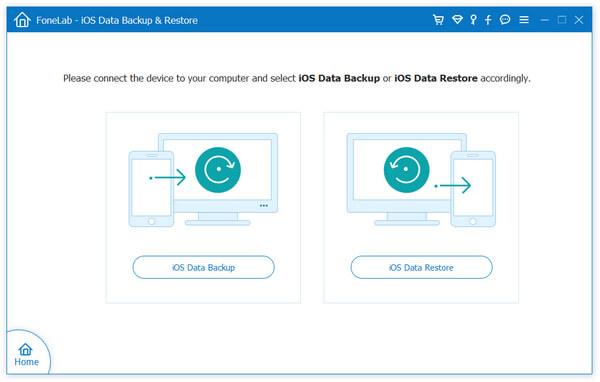
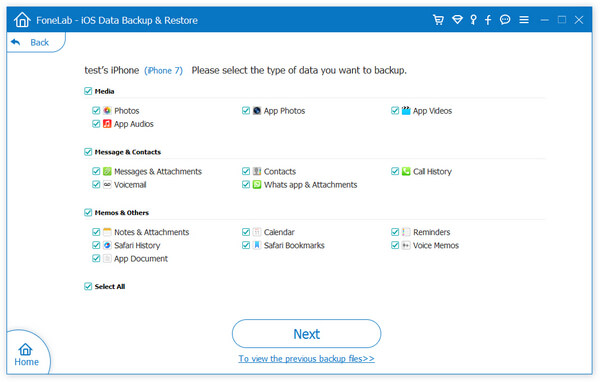
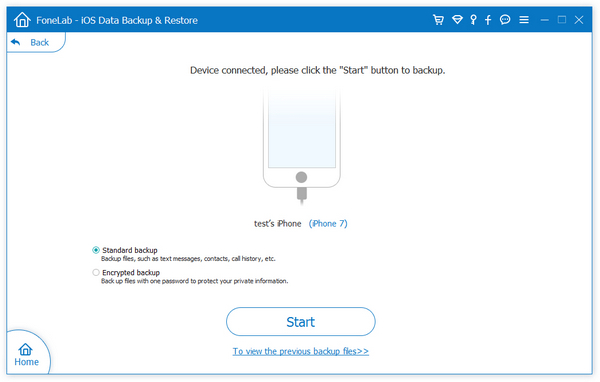
Copyright © android-recovery-transfer.com 2023. All rights reserved.
